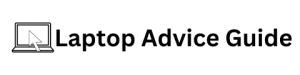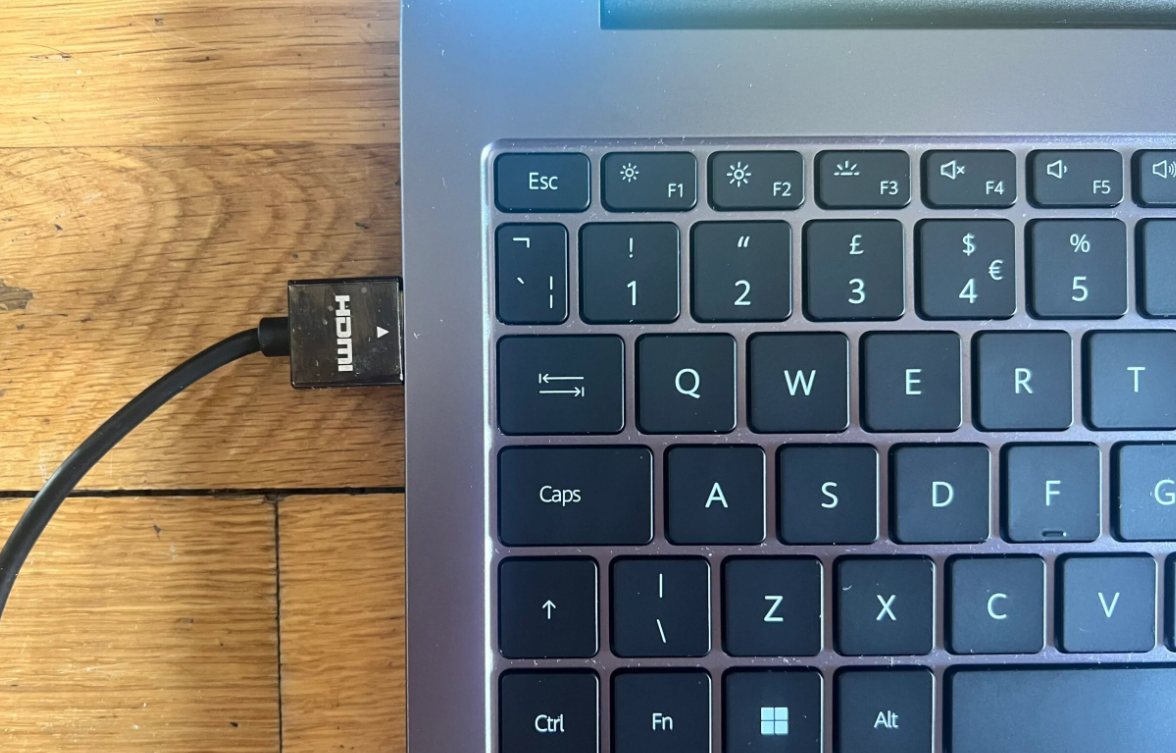How Do I Know If My Laptop Has HDMI Input?
If you are looking to connect your laptop to a high definition television (HDTV) or a monitor and you do not want to compromise video and audio quality, it is important to have an HDMI input on your laptop. In this article, I will help you figure out whether your laptop has an HDMI input and how to connect it to an external display.
What is HDMI?
HDMI (High Definition Multimedia Interface) is a digital interface for transmitting high-quality audio and video signals between devices. HDMI can transfer audio and video signals simultaneously without the need for separate cables.
How to Check if Your Laptop has an HDMI Port?
Most modern laptops come with an HDMI port, but some budget models may not include it. Here are the steps to check if your laptop has an HDMI port:
Step 1: Look for the HDMI port on your laptop.
The HDMI port looks like a thin, rectangular slot with a black or silver trim on either side. It is usually located on the side or at the back of your laptop.
Step 2: Check your laptop’s user manual.
If you do not see an HDMI port on your laptop, check your user manual. The manual should list all the ports and connections that your laptop comes with.
Step 3: Search online for your laptop’s specifications.
If you cannot find the user manual, search online for your laptop’s specifications. Most laptop manufacturers provide detailed specifications of their products online.
Step 4: Use a USB to HDMI adapter.
If your laptop does not come with an HDMI port, you can use a USB to HDMI adapter to connect it to an external display. A USB to HDMI adapter is a small device that plugs into the USB port of your laptop and provides an HDMI output.
How to Connect Your Laptop to an External Display?
Once you have confirmed that your laptop has an HDMI port or you have purchased a USB to HDMI adapter, follow these steps to connect your laptop to an external display:
- Step 1: Turn off both the laptop and the external display.
- Step 2: Connect one end of the HDMI cable to your laptop’s HDMI port.
- Step 3: Connect the other end of the HDMI cable to the HDMI input port on the external display.
- Step 4: Turn on your external display and set it to the correct input mode.
- Step 5: Turn on your laptop.
- Step 6: Press the “Windows” key + “P” on your keyboard.
- Step 7: Select the “Duplicate” option from the list of options that appear.
- Step 8: Your laptop’s display should now appear on the external display.
In Conclusion
In summary, HDMI is a digital interface for transmitting high-quality audio and video signals between devices. To connect your laptop to an HDTV or a monitor, you need to have an HDMI port on your laptop. To check if your laptop has an HDMI port, look for it on the side or back of your laptop, check your user manual, search online for your laptop’s specifications, or use a USB to HDMI adapter. Once you have confirmed that your laptop has an HDMI port or you have purchased a USB to HDMI adapter, connect your laptop to the external display using an HDMI cable and set your laptop to display on the external monitor.