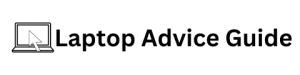How to Factory Reset LG Gram Laptop
If you want to breathe a new life into your LG Gram Laptop, a factory reset may be the answer. A factory reset wipes out all of your settings and personal data and returns your laptop to its original state. Although it might seem daunting, this procedure is quite simple, and in this article, I will walk you through the steps of a factory reset for your LG Gram Laptop.
Why Factory Reset Is Necessary?
Why would you need to factory reset your LG Gram Laptop? There could be several reasons, such as virus infections, corrupted operating systems, bugs, and software issues. If your laptop is experiencing any of these issues, a factory reset can fix them. Also, if you plan to sell your laptop, you should perform a factory reset to remove all your personal data.
Backup Your Data Before Factory Reset
A factory reset will remove all of your data, so before you proceed, make sure to backup your important files. You can either copy your data to an external hard drive or cloud storage services such as Google Drive or Dropbox.
Let’s start with the factory reset process for LG Gram Laptop;
Step 1: Reboot the LG Gram Laptop
First, save your work and turn off your LG Gram Laptop. Press the power button to start the computer and wait until the LG logo appears on the screen.
Step 2: Enter into LG Bios
As soon as you see the LG logo on the screen, press and hold the F2 key on the keyboard. Keep holding it until you enter the LG BIOS screen.
Step 3: Change Boot Order
Next, navigate to the Boot tab and change the boot order sequence. Use the arrow keys to highlight the Boot tab and navigate to the Boot Configuration menu. From there, move the USB device to the top of the boot priority list and press F10 to save the changes and exit.
Step 4: Boot From USB Drive
Now, insert a USB drive that contains the Windows installation files into one of the USB ports. Press the power button to restart the laptop. The laptop will boot from the USB drive automatically.
Step 5: Follow Windows Installation Process
Once the laptop is booted from the USB drive, follow the instructions on the screen to install windows. Make sure to select the option “Custom (Advanced)” to start a fresh install. During the installation process, all partitions will be deleted, and your hard drive will be reformatted.
Step 6: Reset LG Gram Laptop
After the windows installation process is complete, your LG Gram Laptop will be reset to its factory settings. You can now remove the USB drive and start using your newly reset computer.
Final Thoughts
A factory reset is the nuclear option that wipes out all of your data, so make sure to backup your important files before proceeding. Follow the steps listed above carefully, and your LG Gram Laptop will be as good as new.