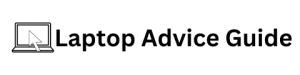Transforming Your Gaming Experience with Sims 4: Quest for Speed
Are you an avid Sims 4 player and want to elevate your gaming performance? Or perhaps you’ve encountered the annoying lag that’s not only disruptive to your gameplay, but also diminishes your immersion in the Sims’ world. Whichever the case, you’ve landed on the right page! This Sims 4 ultimate guide for 2023 is going to show you how to optimise your game and make it run faster—so let’s get started!
Why Does Sims 4 Need Optimisation?
Before we venture into the details of enhancing the game’s performance, it’s important to understand why Sims 4 requires optimisation in the first place. Table 1: Factors Impacting Sims 4 Performance details some frequent causes behind the game’s decreased speed:
| Problems | Possible Causes |
|:————-:|:—————————:|
| Game iterations | New community additions |
| Software updates | Introduction of new features |
| Poor PC performance | Insufficient hardware capabilities |
Tweaking the Game Settings
To start, try adjusting your game settings. Changing these can significantly impact how smoothly Sims 4 runs on your computer.
Graphic Settings
Reducing the quality of graphics can dramatically increase performance speed. This involves decreasing screen resolution, turning off vertical sync, reducing Sim detail, and objects’ edge smoothing.
Advanced Graphic Settings
You can also optimise Sims 4’s advanced graphic settings, which include tweaks like ensuring ‘Uncompressed Sim Textures’ are enabled and the ‘Frame Rate’ is uncapped.
Clearing the Cache
The cache often holds unnecessary or outdated files that can slow down your game. Clearing the cache of your game and web browser can remarkably increase the speed.
Repairing the Game
This process can fix potential issues with your game files. Navigate to your Origins game library, right-click on Sims 4, and select ‘Repair Game’.
Updating Your Game
Keeping your game updated with the latest patches will ensure any existing bugs or glitches have been resolved by the game developers, leading to enhanced performance.
Optimising Your Computer
Sometimes the issue may not lie with the game but with your computer. We recommend regular system updates, virus scans, and avoiding unnecessary multitasking.
Mods and CC Management
While mods and custom content (CC) enhance gameplay, they may slow down your game if mismanaged. Regular clean-ups and updates of your mods and CC is advised.
Install SSD
Installing the game on a Solid State Drive (SSD) instead of a Hard Disk Drive (HDD) can significantly decrease loading times, making your Sims 4 run faster.
Conclusion
Optimising Sims 4 for faster gameplay isn’t a daunting task—it simply involves a few smart changes in your game and computer settings. This 2023 guide is designed to enhance gameplay and let you truly enjoy the immersive world of Sims 4.