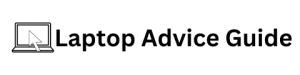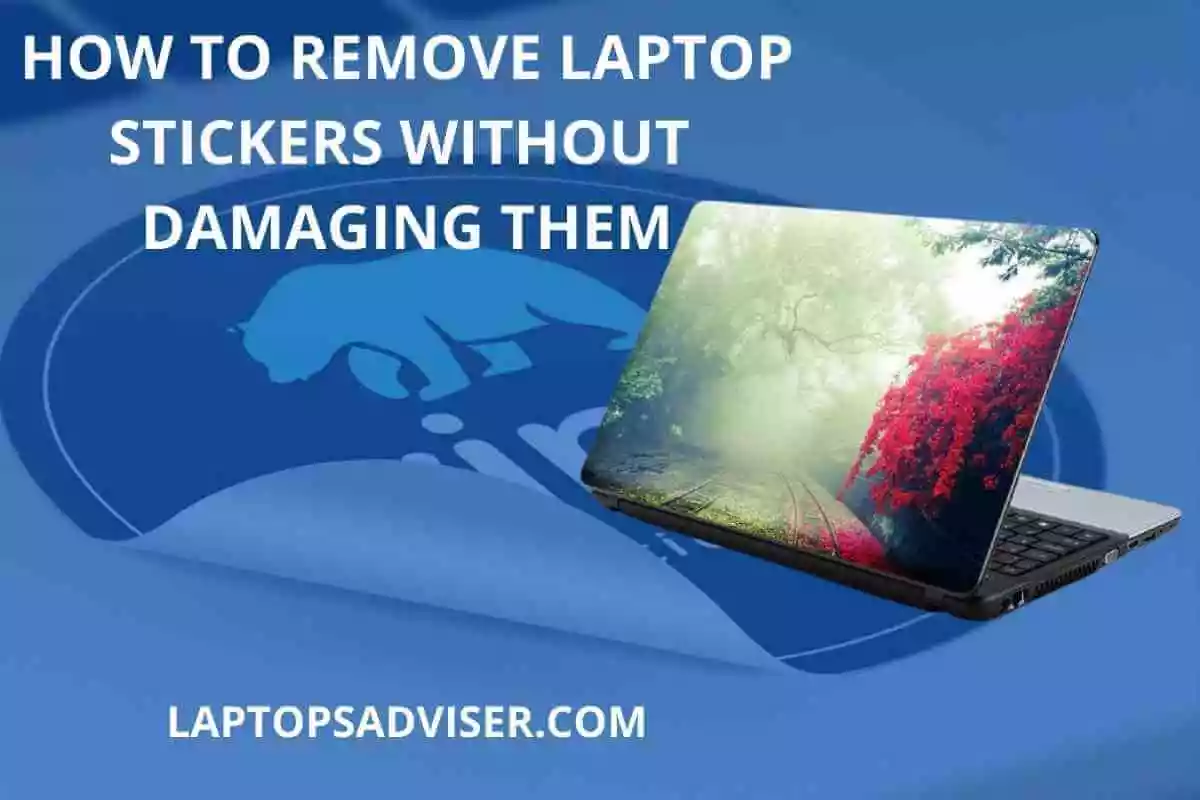How to Safely Remove Laptop Stickers Without Causing Damage
When it comes to personalizing our laptops, adding stickers has become quite a common trend. Whether you want to showcase your favorite band, express your personality, or simply cover up some scratches, laptop stickers are a popular choice. However, there may come a time when you want to remove these stickers without leaving any residue or damaging the laptop surface. In this article, we will guide you on how to safely remove laptop stickers without causing any harm.
Why is it important to remove stickers carefully?
Removing laptop stickers without causing damage is essential for multiple reasons. Firstly, you may want to resell your laptop in the future, and potential buyers would appreciate a clean and unblemished surface. Secondly, damaged laptop surfaces can affect the overall functioning of the device, leading to potential issues and decreased performance. Finally, removing stickers carefully ensures that you preserve the original aesthetics of your laptop, allowing you to apply new stickers or maintain a clean appearance.
Steps to remove laptop stickers safely:
1. Gather the necessary supplies:
– A plastic card (e.g., credit card, ID card)
– A hairdryer or heat gun (if stickers are stubborn)
2. Prepare the laptop surface:
Before attempting to remove the stickers, ensure that the laptop is turned off and disconnected from any power source. Cleaning the surface with a mild detergent and soft cloth can also help remove any dirt or grime around the sticker.
3. Test a small area:
It is always a good idea to test the sticker removal method on a small corner or inconspicuous area of the laptop. This allows you to assess any potential damage or unexpected outcomes before proceeding with the complete sticker removal.
4. Peel off the sticker gently:
Using your fingernail or a plastic card, gently lift one corner of the sticker. Apply steady and even pressure to peel off the sticker slowly. Avoid using force or sharp objects that may scratch the laptop surface.
5. Apply heat (if necessary):
For stubborn stickers that are hard to remove, you can use a hairdryer or heat gun to soften the adhesive. Hold the device at a safe distance from the sticker and apply heat in a sweeping motion. Once the adhesive becomes pliable, proceed with peeling off the sticker slowly.
6. Remove residue:
After removing the sticker, you may notice some residue left on the laptop surface. To remove this, dampen a soft cloth with rubbing alcohol or adhesive remover. Gently rub the residue in a circular motion until it lifts off completely. Avoid using harsh chemicals or abrasive materials that may damage the laptop.
7. Clean and dry the surface:
With the sticker and residue removed, clean the laptop surface again with a mild detergent and soft cloth. Ensure that the surface is completely dry before turning your laptop back on or applying any new stickers.
Remember, patience is key when removing laptop stickers. Rushing the process or applying excessive force can result in damage. Take your time, follow the steps carefully, and enjoy a clean laptop surface that is ready for new stickers or a sleek appearance.
In conclusion, removing laptop stickers without causing damage is an important skill to have, especially if you want to maintain the aesthetics and value of your device. By following the steps outlined in this article, you can safely remove laptop stickers with ease. Remember to be patient and gentle throughout the process, and always test any methods on a small area first. Happy sticker removal!