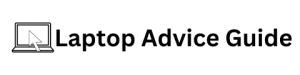If you are trying to unlock the keyboard on your Acer laptop, you have come to the right place. I know how frustrating it can be when your keyboard suddenly stops working, or when you accidentally lock it and don’t know how to unlock it. But don’t worry, I am here to help.
How To Unlock Keyboard On Acer Laptop? (Solved)
First, let’s go over some common reasons why your keyboard may be locked. Sometimes, you may accidentally hit the “Num Lock” key or the “Fn Lock” key, which will cause your keyboard to stop functioning. Other times, your keyboard may be locked because of a software issue or a problem with your computer’s settings. Regardless of the cause, there are several methods you can try to unlock your keyboard.
Method 1: Restart Your Computer
Before you try any other methods, try restarting your computer. This may help to reset your keyboard settings and unlock your keyboard. To do this, simply click on the “Start” button, then click on “Restart.” Wait for your computer to restart, and then try typing on your keyboard again.
Method 2: Check for Key or Switches
If your keyboard has any keys or switches that lock it, such as a “Num Lock” key or a switch to turn off the touchpad, make sure they are in the correct position. Sometimes, these keys or switches can get accidentally bumped or turned off, which will cause your keyboard to stop working.
Method 3: Disable Filter Keys
Filter keys is a feature in Windows that is designed to ignore brief or repeated keystrokes, which can be helpful for people with disabilities. However, this feature can also cause your keyboard to stop working if it is accidentally turned on. To disable Filter Keys, go to the Control Panel, then click on Ease of Access, and then click on Change how your keyboard works. Finally, uncheck the box for “Turn on Filter Keys” and click on Apply.
Method 4: Update Your Keyboard Driver
If none of the previous methods have worked, it may be that your keyboard driver is out of date or corrupt. To update your keyboard driver, go to the Device Manager, then find your keyboard in the list of devices. Right-click on your keyboard and select “Update Driver Software.” Follow the prompts to download and install the latest driver.
Method 5: Use an External Keyboard
If none of these methods have worked, you may need to use an external keyboard until you can get your laptop keyboard unlocked. You can find affordable external keyboards at most electronics retailers or online.
Conclusion
If you are having trouble unlocking your keyboard on your Acer laptop, don’t panic. There are several methods you can try to get your keyboard working again. Whether it’s a simple setting issue or a driver problem, the methods outlined in this article should help you unlock your keyboard and get back to typing in no time.