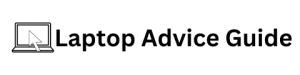Understanding Pink Screen Issue in Laptops
One of the common technical glitches you may encounter with your laptop is the sudden emergence of a tint or pink screen. This issue can typically crop up without any provocation and pose quite a challenge for most laptop users. However, it is important to understand that this issue, although perplexing, can be rectified with just a few simple solutions. In this article, we will walk you through effective and easy-to-follow troubleshooting strategies that you can implement to fix a pink screen on your laptop in 2023.
Comprehending The Pink Screen Dilemma
The screen of your laptop turning a strange shade of pink is not caused by any physical damage to the screen. Instead, it is usually a software-associated problem. It may appear due to incorrect color calibration, malfunctioning graphics hardware, or corrupted display drivers. Understanding these underlying reasons will give you a clearer picture of how to approach the issue.
Getting to Grips With Screen Calibration
A correctly calibrated screen will provide the crisp and clear image quality you expect from your laptop. When the display settings are off-kilter, your screen may turn pink. Resetting the color calibration to its default setting may give you an instant solution.
Steps to Reset the Color Calibration
<p>Start by right-clicking on the desktop and selecting 'Display settings'. Scroll down and select 'Advanced display settings'. Click on 'Display adapter properties', then select the 'Color Management' tab and click on 'Color Management…'. Under the 'Devices' tab in the new window, select your display. Check the box that says 'Use my settings for this device'. Then, click on 'Reset my settings to the default' option. Lastly, click on 'Apply', followed by 'OK' to save the changes.</p>
Resolving Graphics Hardware Issues
If your laptop still remains pink after resetting the screen calibration, you may want to consider checking the graphics hardware. Sometimes, simply adjusting the video cable connecting your laptop to the screen can solve the pink screen problem.
Examining the Display Driver
Another potential culprit of the pink screen issue is the display driver, which can malfunction or become outdated over time. Updating or reinstalling the display driver can often fix the color imbalance.
Steps to Update the Display Driver
<p>To update the display driver, press Windows Key + R to open the Run dialog box. Enter 'devmgmt.msc' in the box and click OK. This will open the Device Manager. Locate Display Adapters in the list and expand it. Right-click on your display adapter and choose 'Update driver'. Select 'Search automatically for updated driver software'. The system will download and install any available updates. Once the process is complete, restart your laptop to see if the pink screen is resolved.</p>
In Conclusion
Handling a pink screen in 2023 involves addressing multiple layers of potential technical mistakes, mainly revolving around display settings and drivers. The solutions discussed in this blog are designed to get your screen back to normal. Remember, taking care of your laptop involves understanding technical aspects that can occasionally go awry. However, if the problem persists despite the mentioned troubleshooting steps, taking professional assistance is definitely recommended.