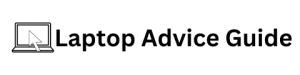The Revolutionary Crossover: WhatsApp on Your Laptop
Unless you’ve been living under a rock, you’re probably well aware of WhatsApp and its pervasive use in our society. But, did you know that you can also use WhatsApp on your laptop?
Indeed, texts, emojis, images, videos, and voice notes can all be seamlessly delivered and received via your laptop, further elevating your messaging experience, and ensuring that you’re connected, irrespective of the device that you’re on. Read on, as we delve deeper into the methodology and the benefits associated with this feature.
Methodology: How to Use WhatsApp on Your Laptop
Let’s break down the steps it entails to use WhatsApp on your laptop. There’s no need to fret, the process is easy!
Download and Install WhatsApp Desktop
The first thing to do is download the WhatsApp application for laptops and desktop computers. It is free, easy to install, and compatible with both Windows and Mac OS. Start by visiting the official WhatsApp Download page and selecting the OS (Operating System) suitable for your laptop. After downloading, install the application.
Scan the QR Code
Once the application is installed, it will present a QR code for you to scan. You scan this QR code using your smartphone, thereby linking your WhatsApp account to your laptop. In case you’re wondering where to find the QR scanner in your mobile application, it’s tucked away in the settings, under the “WhatsApp Web/Desktop” option.
Start Using WhatsApp
After connecting, you can start using WhatsApp on your laptop. You can send and read messages, browse your chat history, and receive notifications. Despite being on a larger screen, WhatsApp maintains usability and familiarity – straightforward and intuitive to use.
Bounty of Benefits of Using WhatsApp on Your Laptop
The ability to use WhatsApp on your laptop is a great convenience and carries with it a number of benefits.
Bigger Screen, Better Experience
Ease of typing is one of the main advantages. A full-sized keyboard, compared to the cramped mobile keyboard, allows for faster and more efficient typing. Also, the larger screen of a laptop provides a richer experience when viewing media content.
Multiple Device Use
Why limit yourself to one screen? With WhatsApp for desktop, you can switch seamlessly between your laptop and smartphone. You don’t need to constantly check your phone for new messages, meaning fewer distractions and improved productivity at work.
Easy File Sharing
Sending files through WhatsApp is much simpler when using it on your laptop. You can quickly attach images or documents from your laptop without the need to transfer them to your phone first.
Conclusion
The ability to use WhatsApp on your laptop not only increases your productivity but also offers a more convenient means to keep in touch with those important in your life. Remember, with power comes responsibility– use this feature judiciously to strike a healthy work-life balance.
FAQs
| Question | Answer |
|---|---|
| Can I use WhatsApp on my laptop without a phone? | No, you cannot. The laptop version of WhatsApp is an extension and requires a phone to sync messages. |
| Is WhatsApp on a laptop safe? | Yes, it is as safe as using WhatsApp on your phone. The messages are encrypted end-to-end, regardless of the device. |
| Can others see my messages if I use WhatsApp on my laptop? | No, unless they have access to your laptop. Your messages are private and secure. |