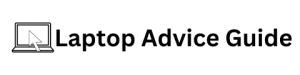If you’ve ever experienced your laptop abruptly shutting off when you move it, you’re not alone. It can be frustrating and disruptive, especially if you’re in the middle of an important task. In this article, we will explore the common reasons why a laptop shuts off when moved and provide some troubleshooting solutions to help you resolve the issue.
Understanding the Issue: Why Does a Laptop Shuts Off When Moved?
Mechanical Impact on the Laptop
One of the primary reasons why a laptop shuts off when moved is due to a mechanical impact on the device. Laptops are delicate electronic devices, and even a small jolt or drop can cause internal components to become dislodged or damaged. The sudden movement can disrupt the connection between the battery and the power source, leading to an immediate shutdown.
Loose Battery Connection
A loose battery connection is a common culprit when it comes to sudden laptop shutdowns. Over time, the battery can become slightly dislodged due to regular usage or movement. When the laptop is jolted or moved, the battery connection may momentarily disconnect, triggering an instant power loss.
Loose Power Cable Connection
Similarly, a loose power cable connection can also result in the laptop shutting off when moved. If the power cable is not securely plugged into the laptop or the power socket, any movement can disrupt the connection, causing the laptop to power down unexpectedly.
Troubleshooting and Solutions
Check Battery Connection
If your laptop shuts off when moved, the first step is to check the battery connection.
Removing and Reinserting the Battery
Start by shutting down the laptop and removing the battery. Inspect the battery contacts and the corresponding contacts inside the laptop. If you notice any dust or debris, gently clean them with a soft cloth or a cotton swab. Reinsert the battery securely and power on the laptop to see if the issue persists.
Replacing the Battery
If the problem continues, it might be necessary to replace the battery. Over time, batteries can deteriorate, leading to poor connections and unreliable power supply. Consult the laptop manufacturer’s guidelines or seek professional assistance to ensure you select a compatible and high-quality replacement battery.
Check Power Cable Connection
If the issue persists after checking the battery connection, it’s time to examine the power cable connection.
Ensuring a Secure Connection
Disconnect the power cable from the laptop and power socket. Inspect the cable and the connectors for any damage or loose connections. Plug the cable back in, ensuring a secure and snug fit on both ends. Test the laptop by moving it gently to see if the shutdown problem has been resolved.
Replacing the Power Cable
If the problem persists, consider replacing the power cable. Faulty or damaged power cables can lead to intermittent power supply, causing the laptop to shut down when moved. Invest in a high-quality replacement cable that matches your laptop’s specifications.
Examine Internal Hardware
If the previous steps haven’t resolved the issue, it’s important to examine the internal hardware of your laptop.
Loose RAM or Hard Drive
Check if the RAM modules or the hard drive are securely seated in their respective slots. If they are loose or not properly connected, the laptop may experience sudden shutdowns when moved. Carefully reseat the components, ensuring they are firmly in place.
Overheating Issues
Overheating can also contribute to unexpected laptop shutdowns. Dust and debris can accumulate in the laptop’s cooling system, obstructing proper airflow and causing the internal temperature to rise. Use compressed air or a soft brush to clean the vents and fans, allowing for better heat dissipation.
Preventive Measures to Avoid Laptop Shutdowns
Handling the Laptop with Care
To prevent future laptop shutdowns when moved, it’s important to handle the device with care. Avoid dropping or subjecting it to sudden impacts. Place it on a stable surface and ensure a secure grip when carrying it.
Using a Laptop Bag or Sleeve
Investing in a laptop bag or sleeve provides an extra layer of protection during transportation. These accessories offer cushioning and help absorb shocks, reducing the risk of internal damage when the laptop is moved.
Proper Ventilation and Cooling
Ensure your laptop has proper ventilation to prevent overheating. Avoid placing it on soft surfaces like beds or sofas that can obstruct airflow. Additionally, using a cooling pad or stand can help dissipate heat more effectively, reducing the chances of unexpected shutdowns.
Conclusion
Experiencing a laptop shutting off when moved can be frustrating, but understanding the underlying causes and following the troubleshooting steps outlined in this article can help you resolve the issue. By checking the battery and power cable connections, examining internal hardware, and taking preventive measures, you can minimize the chances of encountering sudden shutdowns and ensure smooth and uninterrupted laptop usage.